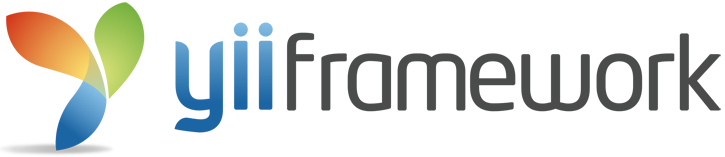Yii2 Inquid Zendesk Chat ¶
Embed Zendesk chat widget for Yii2
Installation ¶
The preferred way to install this extension is through composer.
Either run
php composer.phar require --prefer-dist inquid/yii2-inquid-zendesk-chat "*"
or add
"inquid/yii2-inquid-zendesk-chat": "*"
to the require section of your composer.json file.
Usage ¶
Once the extension is installed, simply add an echo of this line, like this:
(For single view)
`php
<?= \inquid\zendeskchat\ZendeskChat::widget(); ?>
`
If you want to use it in all views add this in your layout file, for example:
`php
<?php
/ @var $this \yii\web\View / / @var $content string /
use yii\helpers\Html; use yii\bootstrap\Nav; use yii\bootstrap\NavBar; use yii\widgets\Breadcrumbs; use app\assets\AppAsset;
AppAsset::register($this); ?> <?php $this->beginPage() ?> <!DOCTYPE html>
<meta charset="<?= Yii::$app->charset ?>">
<meta http-equiv="X-UA-Compatible" content="IE=edge">
<meta name="viewport" content="width=device-width, initial-scale=1">
<?= Html::csrfMetaTags() ?>
<title><?= Html::encode($this->title) ?></title>
<?php $this->head() ?>
<?= \inquid\zendeskchat\ZendeskChat::widget(); ?>
<?php $this->beginBody() ?>
`
Set the param from your params config file
`php
<?php
return [
'adminEmail' => 'admin@example.com',
'zendesk_host' => 'inquid',
];
Or add it directly in the callphp
<?= \inquid\zendeskchat\ZendeskChat::widget(['host'=>'inquid']); ?>
`
NOTE that ".zendesk.com" its optional, if missing it will be added